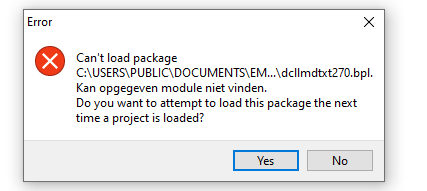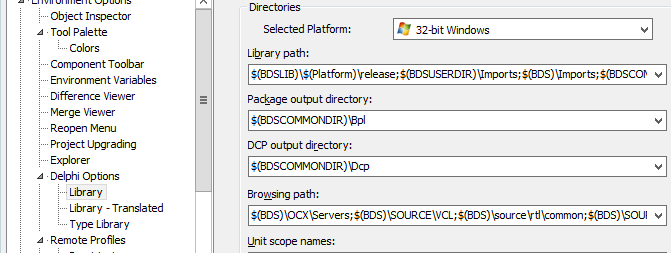LMDVCL-Install
<< Back to Overview page
This section describes new features of LMD 2014 and higher installers regarding package installation.
For common problems refer to troubleshooting section.
Updating to LMD 2021 platform or higher
It is required to uninstall any previously installed packages into the same IDE when precompiled installers are used. If an existing installation is overwritten with new packages, it is very likely that various version mix up errors are seen when IDE is started. To avoid this, make sure that:
- Uninstaller of the previous LMD installation was executed
- No LMD packages are shown in "Install Components..."-dialog
- No LMD packages (file pattern is e.g. *lmd*.bpl) are located in your default BPL path (or your preferred package path)
Please note:
- No component or package was removed. But some packages like e.g. LMD TextPack were moved to the new extended legacy package (which need to be explicity enabled during installation, so that no new customer uses them)
- If you still receive message about missing TextPack packages (like screenshotnbelow) after start of IDE, simply enter the "Install Components..."-dialog and remove both TextPack entries.
Installation Target (Package Installation Options)
The installer offers two alternatives:
- Default BPL output dirctory. When selecting option please check whether correct default BPL output path was determined. If path contains IDE macros, you can check detected path by pressing the "Check Settings" button.
- Custom Path. Select this option when you prefer to install packages into a common path. Please make sure that this path is a system path.
After Installation: Package XXXXYYYY.dpl not found
This issue is also covered in another section. However a large number of tickets are raised for this problem ("Package not found" after installation), which usually have all the same source of problem.
As mentioned in previous section, runtime packages have to be installed in a system path. This is also explicitely mentioned in installer:
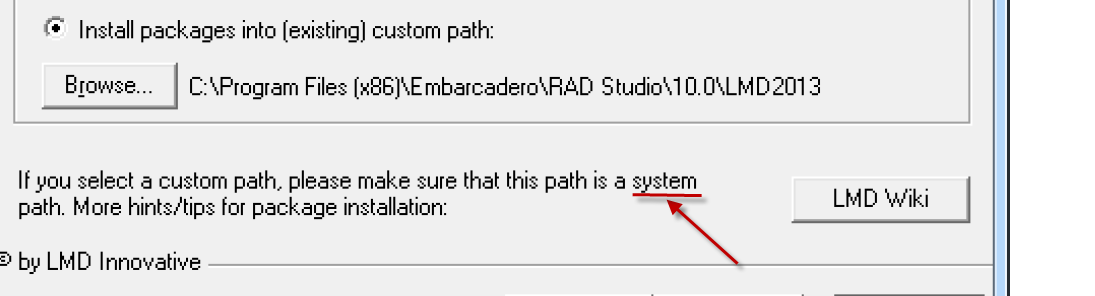
Usually the installer tries to install packages into the default package output path and everything should be fine. If not, possible causes could be:
- installer was not able to determine your default BPL path (check your configuration settings - package ouput directory. See screenshot below). If there is valid path, installer should normally detect this path. You can certainly copy all packages manually to this folder and re-add them in Install Components dialog. Hint: If you want to re-add ppackages manually from a new folder, starting IDE can be a pain (error message for each designtime package which was not found. In this case remove LMD package entries from registries beforehand. E.g. for Delphi 7 registry path is
HEY_CURRENT_USER\Software\Borland\Delphi\7.0\Known Packages.
- you used a custom path for packages which is not a system path: But then you HAVE to make sure that custom path is a system path. After adding this path to PATH variable, packages will be loaded without problems (if you need instructions for adding a custom path to PATH variable, check following page).
To make it short: Simply make sure that packages are installed into a system path. Otherwise runtime packages can not be found (this is a Delphi requirement) and installing designtime packages will fail.