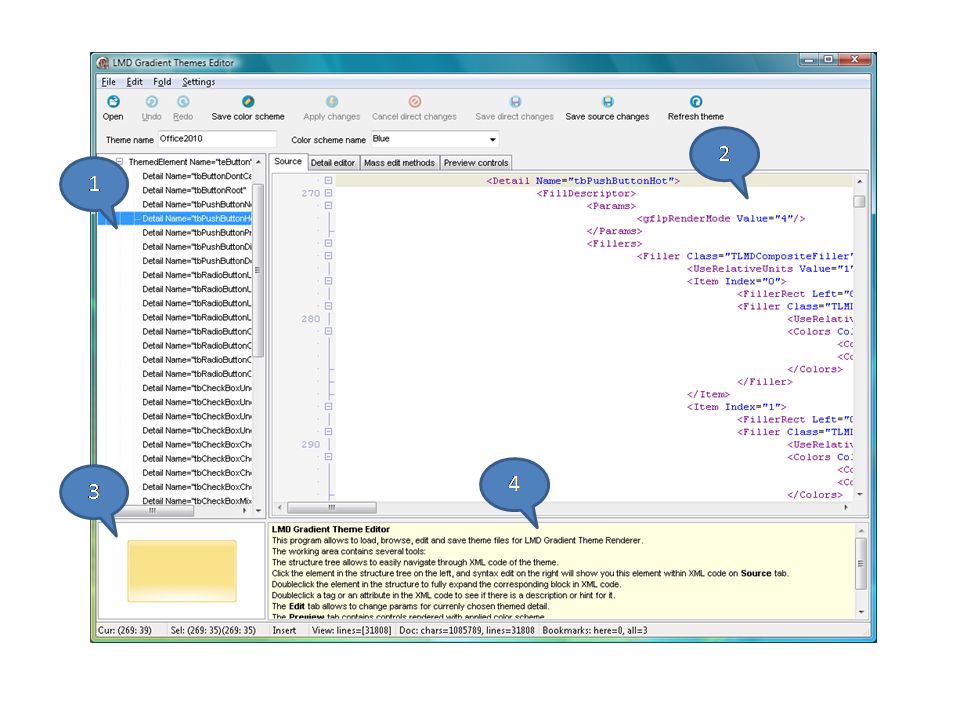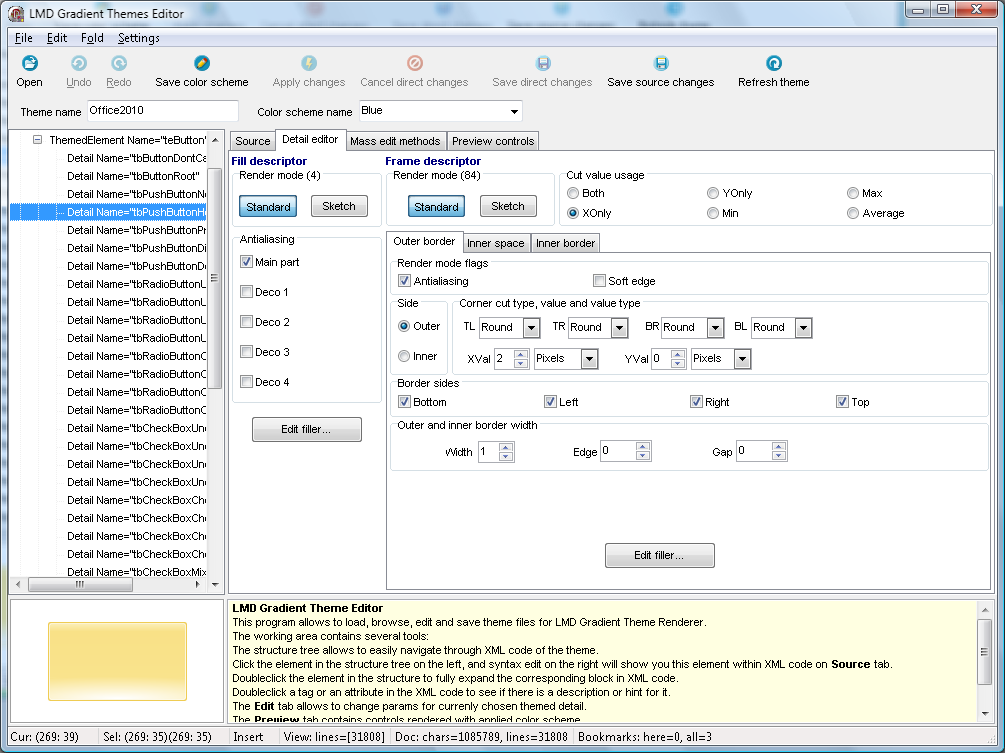Difference between revisions of "LMDThemes Editor"
| Line 50: | Line 50: | ||
* having specified index (when changing brighness); | * having specified index (when changing brighness); | ||
* having index equal or greater than specified (for replacing colors). | * having index equal or greater than specified (for replacing colors). | ||
| − | |||
| − | |||
| − | |||
| − | |||
Revision as of 20:41, 19 September 2010
Overview
LMD Gradient Theme Editor program allows to load, browse, edit and save theme files for LMD Gradient Theme Renderer. <p>The main window containes several area:
The structure tree (1) allows to easily navigate through XML code of the theme. Click the element in the structure tree on the left, and syntax edit on the right (2) will show you this element within XML code on Source tab. Doubleclick the element in the structure to fully expand the corresponding block in XML code. Doubleclick a tag or an attribute in the XML code to see if there is a description or hint for it in hint area (4). The Detail editor tab allows to change params for currenly chosen themed detail. The Preview controls tab contains controls rendered with a color scheme active at the moment.
Note: You can edit theme properties via controls placed on Detail editor tab (direct in-memory changes) or via SyntaxEdit on Source tab (source changes). Once started with one kind of editing, you have to apply changes in order to switch to another method of editing.
Toolbar
Toolbar contains following buttons:
- Open - opens XML theme file.
- Undo, Redo - undo or redo changes in source editor. Have no effect in detail editor.
- Save color scheme - allows to save color scheme into current theme file. If there is no color scheme name in current theme, then new color scheme block will be created.
- Apply changes - applies pending changes, either made in detail editor or in source editor. Note: this command does not save theme into current file.
- Cancel direct changes - undoes any change made in detail editor from the moment when "Apply changes" button was pressed.
- Save changes - applies changes and then saves theme into file.
- Refresh theme - use this button to force controls in preview tab to refresh theme.
Detail editor
Open Detail editor tab in order to change detail look in a convenient way. Detail look is defined by
- Fill descriptor;
- Frame descriptor.
FillDescriptor specifies render mode and fillers for one main and four additional fill parts (decorators).
FrameDescriptor specifies params and fillers for three frame parts: outer border, inner space and inner border (see http://wiki.lmd.de/index.php/LMDThemes_GradientRenderer#Frame_descriptors).
Usually any change made in detail editor is reflected immediately in preview area and in preview tab. If your changes are not reflected in preview tab, use "Refresh theme" button.
Mass edit methods
There are two mass edit methods implemented in current version of the editor: change color brightness and substitute color.
You can define what elements, details and fill/frame parts must be affected.
Color index specifies what colors should be changed:
- all (-1);
- having specified index (when changing brighness);
- having index equal or greater than specified (for replacing colors).