Difference between revisions of "LMDVCL License"
| (7 intermediate revisions by the same user not shown) | |||
| Line 7: | Line 7: | ||
=== Can projects built with LMD controls distributed royalty free? === | === Can projects built with LMD controls distributed royalty free? === | ||
Yes, license covers royalty free use in binary form. You can distribute executable files containing linked versions of the components. For more info check the [[LMD License Agreement|LMD License agreement]]. | Yes, license covers royalty free use in binary form. You can distribute executable files containing linked versions of the components. For more info check the [[LMD License Agreement|LMD License agreement]]. | ||
| + | <br>{{Top}} | ||
| + | === Can components be installed on multiple machines (e.g. virtual machines)? === | ||
| + | All LMD packages are licensed <b>per user</b>. As long as the registered version of the components is exclusively used by the licensee, the controls can be installed on any number of machines. | ||
| + | <br>{{Top}} | ||
| + | === Can components be installed for several IDEs on the same machine? === | ||
| + | Yes. Installing for any number of Delphi/C++Builder IDEs on the same machine is supported. | ||
<br>{{Top}} | <br>{{Top}} | ||
=== Difference between single user and Site License? === | === Difference between single user and Site License? === | ||
| Line 20: | Line 26: | ||
* <i>What happens when subscription expires?</i><br> | * <i>What happens when subscription expires?</i><br> | ||
Subscription period refers only to the right receiving free <b>major</b> version updates. <br>If your subscription expires, your licenses behaves like before (free minor updates until next major release, perpetual use of the current license). | Subscription period refers only to the right receiving free <b>major</b> version updates. <br>If your subscription expires, your licenses behaves like before (free minor updates until next major release, perpetual use of the current license). | ||
| − | <br>To reflect new changes we introduced a new [[LMD VCL - New Customer area|customer area]], where customers can review and check license status at one single place.<br> | + | <br>To reflect new changes we introduced a new <b>[[LMD VCL - New Customer area|customer area]]</b>, where customers can review and check license status at one single place.<br> |
{{Top}} | {{Top}} | ||
| + | |||
=== Where to download free updates? What is the 'Registration Utility'? === | === Where to download free updates? What is the 'Registration Utility'? === | ||
| − | + | ''From LMD 2016 releases on:'' | |
| + | Since September 2015 old user areas (which were unique for each license) were replaced by a new <b>[[LMD VCL - New Customer area|customer area]]</b> where customers can review and check license status (of all licensed products since LMD 2016 platform release) at a single place. Customers can access this user area via [http://user.lmd.de http://user.lmd.de].<br> | ||
| + | On the dashboard of the user area license files can be downloaded anytime. Registration utility is still included, but is now obsolete and serves only the purpose to check whether license was correctly installed. | ||
| + | <br><br> | ||
''From LMD-Tools Version 4/LMD ElPack 5 to LMD 2015 releases:''<br>If you ordered your copy online, you received with your order a so called registration utility. After you installed the small setup.exe the file can be either started from the start menu (group "LMD-Tools") or it can be found in the \bin directory below the installation folder (before LMD-Tools 6) or in the \system32 directory (search for lmd*.exe). Start this utility - it leads you to the download areas and provides required UserID and passwords. If you purchased a CD-Version this utility is automatically installed. If you ordered directly from us, the registration utility is also included on a separate disk.<br><br> | ''From LMD-Tools Version 4/LMD ElPack 5 to LMD 2015 releases:''<br>If you ordered your copy online, you received with your order a so called registration utility. After you installed the small setup.exe the file can be either started from the start menu (group "LMD-Tools") or it can be found in the \bin directory below the installation folder (before LMD-Tools 6) or in the \system32 directory (search for lmd*.exe). Start this utility - it leads you to the download areas and provides required UserID and passwords. If you purchased a CD-Version this utility is automatically installed. If you ordered directly from us, the registration utility is also included on a separate disk.<br><br> | ||
''Up to LMD-Tools Version 4:''<br>If you purchased your copy online (e.g. via Netsales or Compuserve SWREG) you received with license file information where to download the installer. This download area is called 'protected download area' and you find there last version which is available for the package you registered (so it's important to place the download information at a save place). Besides purchasers from Zac Online find these informations in the info directory, file REGISTER.TXT. When you purchased a disk version the required information can be found on a separate piece of paper called "Registration Information". If you lost your registration information please email providing your full address, serial# and dealer from whom you purchased your copy. <br><br> | ''Up to LMD-Tools Version 4:''<br>If you purchased your copy online (e.g. via Netsales or Compuserve SWREG) you received with license file information where to download the installer. This download area is called 'protected download area' and you find there last version which is available for the package you registered (so it's important to place the download information at a save place). Besides purchasers from Zac Online find these informations in the info directory, file REGISTER.TXT. When you purchased a disk version the required information can be found on a separate piece of paper called "Registration Information". If you lost your registration information please email providing your full address, serial# and dealer from whom you purchased your copy. <br><br> | ||
| Line 30: | Line 40: | ||
=== Full version installer reports: 'License information not found' === | === Full version installer reports: 'License information not found' === | ||
| − | ''From LMD 2016 releases on:'' | + | ''From LMD 2016 releases on:''<br> |
| + | Like in previous releases all update installers from the protected download areas check valid license file on target system. Major difference is, that you don't receive license installer with your order. Since September 2015 old user areas (which were unique for each license) were replaced by a new <b>[[LMD VCL - New Customer area|customer area]]</b> where customers can review and check license status (of all licensed products since LMD 2016 platform release) at a single place. Customers can access this user area via [http://user.lmd.de http://user.lmd.de].<br> | ||
| + | On the dashboard of the user area license files can be downloaded anytime. Registration utility is still included, but is now obsolete and serves only the purpose to check whether license was correctly installed. | ||
<br><br> | <br><br> | ||
''From LMD-Tools Version 4/LMD ElPack 5 until LMD 2015 releases:''<br>All update installer from the protected download areas check valid license file on target system, so please make sure that correct license file is located in your system directory (or rather System32 directory on Windows NT systems, license files are called lmdtool4.lic, lmdtool5std.lic and so on). If update installer reports message above, correct file was not found. If installed, the registration utility (LMD*.exe, can be found either in \bin directory below your LMD-Tools installation directory (before LMD-Tools 6)/system(32) directory or start it from the start menu, group LMD-Tools) reports information about available license files. If valid license files are missing, simply reinstall the registration utility. If you lost your registration utility email us (providing your full address, serial# and dealer from whom you purchased your copy).<br><br> | ''From LMD-Tools Version 4/LMD ElPack 5 until LMD 2015 releases:''<br>All update installer from the protected download areas check valid license file on target system, so please make sure that correct license file is located in your system directory (or rather System32 directory on Windows NT systems, license files are called lmdtool4.lic, lmdtool5std.lic and so on). If update installer reports message above, correct file was not found. If installed, the registration utility (LMD*.exe, can be found either in \bin directory below your LMD-Tools installation directory (before LMD-Tools 6)/system(32) directory or start it from the start menu, group LMD-Tools) reports information about available license files. If valid license files are missing, simply reinstall the registration utility. If you lost your registration utility email us (providing your full address, serial# and dealer from whom you purchased your copy).<br><br> | ||
| Line 37: | Line 49: | ||
=== I still get trial messages in my apps! How to get rid of them? === | === I still get trial messages in my apps! How to get rid of them? === | ||
| − | + | If trial code is linked into your project and your your executable is started outside the IDE, following nagscreen might appear:<br> | |
| − | '' | + | [[Image:trialversion.png|Trialversion Nag Screen]]<br><br> |
| + | This screen appears <b>only</b> when trial code is integrated. So at first always make sure trialversion was completely uninstalled. For LMD VCL controls you can check via the about dialog whether a trialversion is still active:<br> | ||
| + | [[Image:infodialog.png|Info dialog]]<br> | ||
| + | This example info dialog of a DockingPack control reports that a trialversion is used.<br><br> | ||
| + | ==== Case: You licensed a full version and still get the message ==== | ||
| + | ''Reason''<br>Either the trialversion was not uninstalled or your project needs a rebuild to use the files of a full version <br><br> | ||
| + | ''Solution''<br> | ||
| + | * Uninstalling the trial version is mandatory. Only full or source versions can be used to compile projects for end user applications. | ||
| + | * After that visit your personal download area and download full version. | ||
| + | * Install the full version and rebuild your project against it.<br> | ||
| + | ==== Case: You have tested a LMD Trialversion and uninstalled it ==== | ||
| + | You have tested a LMD Trialversion and uninstalled it Though you are sure you removed all unit references and all LMD components from the forms of your project, you can't execute your app receiving the message that you're using a Trialversion of LMD-Tools.<br> | ||
''Reason''<br>Though you removed all references not all DCU's were updated (Delphi/CBuilder updates DCU's of a project only when original PAS files were changed). <br> | ''Reason''<br>Though you removed all references not all DCU's were updated (Delphi/CBuilder updates DCU's of a project only when original PAS files were changed). <br> | ||
Latest revision as of 12:23, 3 October 2016
<< Back to Overview page
Contents
- 1 Can the license agreement/EULA checked before purchase?
- 2 Can projects built with LMD controls distributed royalty free?
- 3 Can components be installed on multiple machines (e.g. virtual machines)?
- 4 Can components be installed for several IDEs on the same machine?
- 5 Difference between single user and Site License?
- 6 How long do I get free updates?
- 7 Where to download free updates? What is the 'Registration Utility'?
- 8 Full version installer reports: 'License information not found'
- 9 I still get trial messages in my apps! How to get rid of them?
- 10 I purchased a full or use free SE version, but still get trial messages?!
- 11 I own free LMD-Tools or LMD ElPack SE (e.g. from Companion CD). How to upgrade to a full version?
Can the license agreement/EULA checked before purchase?
Yes, sure. The license agreement is included in each trial installation in the \info folder of the main installation directory.
Or read latest version here: LMD License agreement
[Top]
Can projects built with LMD controls distributed royalty free?
Yes, license covers royalty free use in binary form. You can distribute executable files containing linked versions of the components. For more info check the LMD License agreement.
[Top]
Can components be installed on multiple machines (e.g. virtual machines)?
All LMD packages are licensed per user. As long as the registered version of the components is exclusively used by the licensee, the controls can be installed on any number of machines.
[Top]
Can components be installed for several IDEs on the same machine?
Yes. Installing for any number of Delphi/C++Builder IDEs on the same machine is supported.
[Top]
Difference between single user and Site License?
A Site License covers unlimited number of developers in same organization at one physical location. Any team member can access download area and download latest available version which is covered by the license.
[Top]
How long do I get free updates?
Old update policy included free minor updates with same major version number - until next major release was available. We offered only for VCL Complete packages subscription models.
Following changes were introduced from 2016 licenses on:
- Each full- or update purchase includes now a one year subscription (free-of-charge)
This one-year subscription refers to major version updates. If a new major version is released within subscription period, you'll receive automatically new version free of charge. VCL Complete customers will receive even fully new LMD VCL products released in subscription period.
- Minor updates with same major version number are handled like before:
These updates are always free of charge for all major (products LMD-Tools, ElPack, IDE-Tools, etc.) and standalone packs. These updates are placed in our protected download areas and can be downloaded free of charge - anytime (using your registration utility).
- What happens when subscription expires?
Subscription period refers only to the right receiving free major version updates.
If your subscription expires, your licenses behaves like before (free minor updates until next major release, perpetual use of the current license).
To reflect new changes we introduced a new customer area, where customers can review and check license status at one single place.
[Top]
Where to download free updates? What is the 'Registration Utility'?
From LMD 2016 releases on:
Since September 2015 old user areas (which were unique for each license) were replaced by a new customer area where customers can review and check license status (of all licensed products since LMD 2016 platform release) at a single place. Customers can access this user area via http://user.lmd.de.
On the dashboard of the user area license files can be downloaded anytime. Registration utility is still included, but is now obsolete and serves only the purpose to check whether license was correctly installed.
From LMD-Tools Version 4/LMD ElPack 5 to LMD 2015 releases:
If you ordered your copy online, you received with your order a so called registration utility. After you installed the small setup.exe the file can be either started from the start menu (group "LMD-Tools") or it can be found in the \bin directory below the installation folder (before LMD-Tools 6) or in the \system32 directory (search for lmd*.exe). Start this utility - it leads you to the download areas and provides required UserID and passwords. If you purchased a CD-Version this utility is automatically installed. If you ordered directly from us, the registration utility is also included on a separate disk.
Up to LMD-Tools Version 4:
If you purchased your copy online (e.g. via Netsales or Compuserve SWREG) you received with license file information where to download the installer. This download area is called 'protected download area' and you find there last version which is available for the package you registered (so it's important to place the download information at a save place). Besides purchasers from Zac Online find these informations in the info directory, file REGISTER.TXT. When you purchased a disk version the required information can be found on a separate piece of paper called "Registration Information". If you lost your registration information please email providing your full address, serial# and dealer from whom you purchased your copy.
Up to LMD Elpack 4:
You received with your registration license key and access data to customer areas. If you lost your registration information please email providing your full postal and eMail address to which version was registered to.
[Top]
Full version installer reports: 'License information not found'
From LMD 2016 releases on:
Like in previous releases all update installers from the protected download areas check valid license file on target system. Major difference is, that you don't receive license installer with your order. Since September 2015 old user areas (which were unique for each license) were replaced by a new customer area where customers can review and check license status (of all licensed products since LMD 2016 platform release) at a single place. Customers can access this user area via http://user.lmd.de.
On the dashboard of the user area license files can be downloaded anytime. Registration utility is still included, but is now obsolete and serves only the purpose to check whether license was correctly installed.
From LMD-Tools Version 4/LMD ElPack 5 until LMD 2015 releases:
All update installer from the protected download areas check valid license file on target system, so please make sure that correct license file is located in your system directory (or rather System32 directory on Windows NT systems, license files are called lmdtool4.lic, lmdtool5std.lic and so on). If update installer reports message above, correct file was not found. If installed, the registration utility (LMD*.exe, can be found either in \bin directory below your LMD-Tools installation directory (before LMD-Tools 6)/system(32) directory or start it from the start menu, group LMD-Tools) reports information about available license files. If valid license files are missing, simply reinstall the registration utility. If you lost your registration utility email us (providing your full address, serial# and dealer from whom you purchased your copy).
Up to LMD-Tools Version 4:
When you purchased your copy online (e.g. via Netsales or Compuserve SWREG) you received with registration information a license file (e.g. LMDTool3.lic). When you purchased a disk version this file is installed automatically. All update installer from the protected download areas check this file, so please make sure that license file is placed in your system directory (or rather System32 directory on Windows NT systems). When the update installer reports message above this file was not found and you have to reinstall this license file (please check description you received with your online order or reinstall any part of the disk version). If you lost your license file email us (providing your full address, serial# and dealer from whom you purchased your copy).
[Top]
I still get trial messages in my apps! How to get rid of them?
If trial code is linked into your project and your your executable is started outside the IDE, following nagscreen might appear:
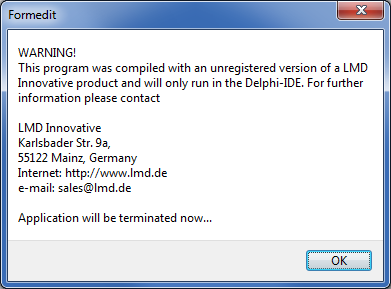
This screen appears only when trial code is integrated. So at first always make sure trialversion was completely uninstalled. For LMD VCL controls you can check via the about dialog whether a trialversion is still active:
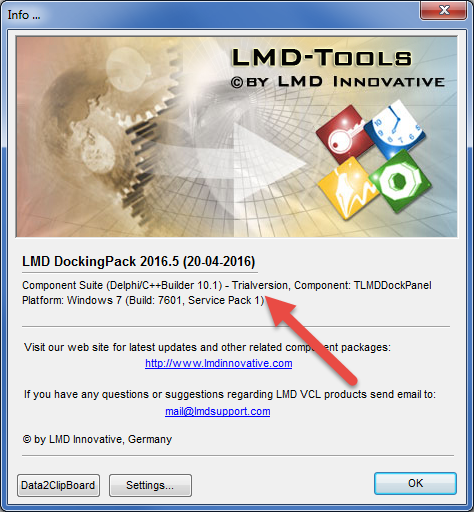
This example info dialog of a DockingPack control reports that a trialversion is used.
Case: You licensed a full version and still get the message
Reason
Either the trialversion was not uninstalled or your project needs a rebuild to use the files of a full version
Solution
- Uninstalling the trial version is mandatory. Only full or source versions can be used to compile projects for end user applications.
- After that visit your personal download area and download full version.
- Install the full version and rebuild your project against it.
Case: You have tested a LMD Trialversion and uninstalled it
You have tested a LMD Trialversion and uninstalled it Though you are sure you removed all unit references and all LMD components from the forms of your project, you can't execute your app receiving the message that you're using a Trialversion of LMD-Tools.
Reason
Though you removed all references not all DCU's were updated (Delphi/CBuilder updates DCU's of a project only when original PAS files were changed).
Solution
At first make sure that you really uninstalled trialversion completely to avoid version mix up (check especially runtime package files. In worst case follow detailed instructions in topic Uninstall LMD-Tools of the installation guide). If this is assured, simply recompile all files of the project to create new DCU's of all projects' files (if you fail do it the hard way: simply remove all *.dcu files from the projects' directory and restart the project).
[Top]
I purchased a full or use free SE version, but still get trial messages?!
- Make sure that you downloaded really a full version from customer area. Trial releases in public download area can never be used as full versions.
- If this is assured: Full versions do NOT contain any trialcode. Make sure you REBUILD (not compile) your project- If you still get trialmessages, then there are still trial parts on your system. In this case uninstall everything again and make sure, that no old runtime BPLs reside on your system. A useful search pattern is *lmd*.bpl. The Installation document in <source>\info</source> folder provides instructions how to ensure that all files are removed from your system.
I own free LMD-Tools or LMD ElPack SE (e.g. from Companion CD). How to upgrade to a full version?
There is no direct upgrade path from SE versions to full releases, hence no upgrade prices are available.
[Top]