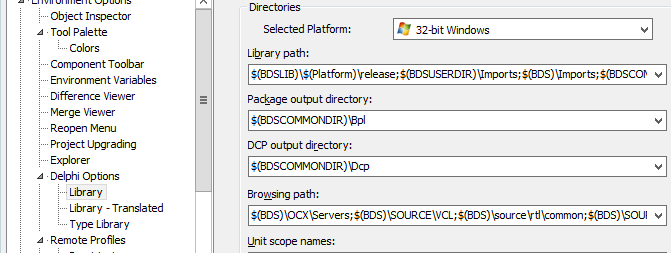Difference between revisions of "LMDVCL-Install"
(→After Installation: Package XXXXYYYY.dpl not found) |
|||
| Line 13: | Line 13: | ||
This issue is also covered in another [http://wiki.lmd.de/index.php/LMD_VCL_-_General_FAQ#Installation section], but because a very large number of tickets is raised for it we want to point to the cause which is responsible in almost all cases for the "Package not found" problem after installation.<br> | This issue is also covered in another [http://wiki.lmd.de/index.php/LMD_VCL_-_General_FAQ#Installation section], but because a very large number of tickets is raised for it we want to point to the cause which is responsible in almost all cases for the "Package not found" problem after installation.<br> | ||
As mentioned in previous section, runtime packages <u>have</u> to be installed in a <b>system path</b>. This is also explicitely mentioned in installer: | As mentioned in previous section, runtime packages <u>have</u> to be installed in a <b>system path</b>. This is also explicitely mentioned in installer: | ||
| − | + | [[file:install2.png]]<br> | |
Usually the installer tries to install packages into the default package output path and everything should be fine. If not, possible causes could be: | Usually the installer tries to install packages into the default package output path and everything should be fine. If not, possible causes could be: | ||
| − | * installer was not able to determine your default BPL path (check your configuration settings - package ouput directory. See screenshot below). If there is valid path, installer should normally detect this path. You can certainly copy all packages manually to this folder and re-add them in Install Components dialog. | + | * installer was not able to determine your default BPL path (check your configuration settings - package ouput directory. See screenshot below). If there is valid path, installer should normally detect this path. You can certainly copy all packages manually to this folder and re-add them in Install Components dialog. <b>Hint:</b> If you want to re-add ppackages manually from a new folder, starting IDE can be a pain (error message for each designtime package which was not found. In this case remove LMD package entries from registries beforehand. E.g. for Delphi 7 registry path is <code>HEY_CURRENT_USER\Software\Borland\Delphi\7.0\Known Packages </code>.<br> |
| − | * you used a custom path for packages which is <b>not</b> a system path: But then you HAVE to make sure that custom path is a system path | + | [[file:install1.png]]<br> |
| + | * you used a custom path for packages which is <b>not</b> a system path: But then you HAVE to make sure that custom path is a system path. After adding this path to PATH variable, packages will be loaded without problems (if you need instructions for adding a custom path to PATH variable, check following [http://www.computerhope.com/issues/ch000549.htm page]). | ||
To make it short: Simply make sure that packages are installed into a system path. Otherwise runtime packages can not be found (this is a Delphi requirement) and installing designtime packages will fail. | To make it short: Simply make sure that packages are installed into a system path. Otherwise runtime packages can not be found (this is a Delphi requirement) and installing designtime packages will fail. | ||
[[Category:FAQ]] [[Category:Installation]] | [[Category:FAQ]] [[Category:Installation]] | ||
Revision as of 20:41, 8 October 2013
<< Back to Overview page
This section describes new features of LMD 2014 installer regarding package installation. For common problems refer to [troubleshooting section].
Installation Target (Package Installation Options)
The installer offers two alternatives:
- Default BPL output dirctory. When selecting option please check whether correct default BPL output path was determined. If path contains IDE macros, you can check detected path by pressing the "Check Settings" button.
- Custom Path. Select this option when you prefer to install packages into a common path. Please make sure that this path is a system path.
After Installation: Package XXXXYYYY.dpl not found
This issue is also covered in another section, but because a very large number of tickets is raised for it we want to point to the cause which is responsible in almost all cases for the "Package not found" problem after installation.
As mentioned in previous section, runtime packages have to be installed in a system path. This is also explicitely mentioned in installer:
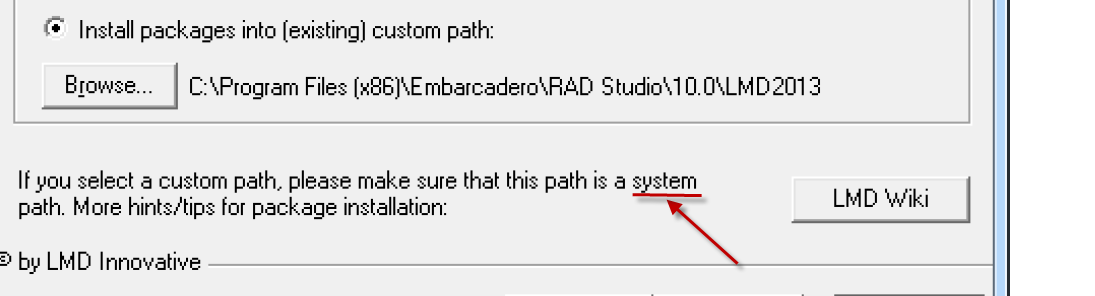
Usually the installer tries to install packages into the default package output path and everything should be fine. If not, possible causes could be:
- installer was not able to determine your default BPL path (check your configuration settings - package ouput directory. See screenshot below). If there is valid path, installer should normally detect this path. You can certainly copy all packages manually to this folder and re-add them in Install Components dialog. Hint: If you want to re-add ppackages manually from a new folder, starting IDE can be a pain (error message for each designtime package which was not found. In this case remove LMD package entries from registries beforehand. E.g. for Delphi 7 registry path is
HEY_CURRENT_USER\Software\Borland\Delphi\7.0\Known Packages.
- you used a custom path for packages which is not a system path: But then you HAVE to make sure that custom path is a system path. After adding this path to PATH variable, packages will be loaded without problems (if you need instructions for adding a custom path to PATH variable, check following page).
To make it short: Simply make sure that packages are installed into a system path. Otherwise runtime packages can not be found (this is a Delphi requirement) and installing designtime packages will fail.